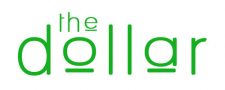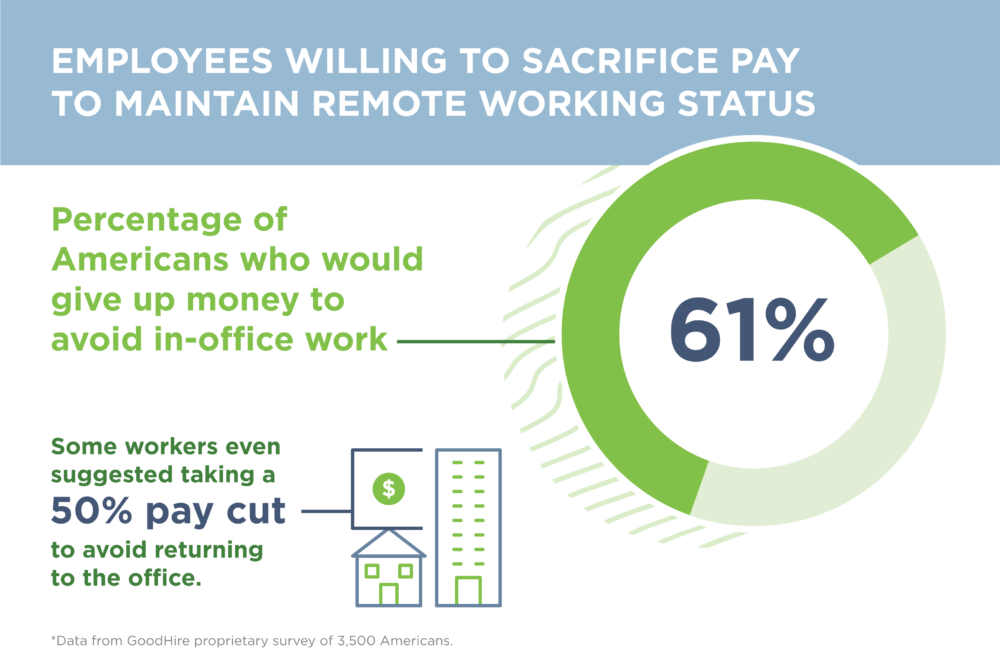Did you know that you can embed real-time stock prices into Google Sheets documents?
It’s performed by using the GOOGLEFINANCE() formula.
Using this formula within Google Sheets’ formula bar will automatically pull real-time or historical pricing information. For instance, to get the current stock price of AMZN (Amazon.com), use:
=GOOGLEFINANCE("NASDAQ:AMZN")It’s a little-known function, but insanely useful if you need up-to-date stock price data inside a Google spreadsheet. The formula returns the prices of stocks, ETFs, mutual funds and cryptocurrencies.
Why is the GOOGLEFINANCE() formula useful?
For instance, let’s say you own shares of specific stocks. Instead of looking up stock prices one-by-one, whip up a Google spreadsheet, use the GOOGLEFINANCE() formula to return the stock’s price, multiply the price by the number of shares you own…
And there you go! An updated spreadsheet of real-time stock prices and ownership. And, it’s all done automatically by using Google Sheet’s GOOGLEFINANCE() formula (and a little math).
Historical data is available with the GOOGLEFINANCE() function as well, making this formula even more useful when building spreadsheets of historical stock prices.
For instance, using this formula will return the stock price of Google for every business day of the year 2015, each day broken out into a separate row:
=GOOGLEFINANCE("NASDAQ:GOOG", "price", DATE(2015,1,1), DATE(2015,12,31), "DAILY")Think it’s too good to be true? Create a new Google Sheets document and give it a try. Refer to Google’s documentation on precise usage capabilities and examples.
P.S.: If you are wondering if Microsoft Excel can do this, it can. Rather than using a formula, stock pricing is available by highlighting the rows of stock symbols, then selecting Data > “Stocks” within the Excel toolbar.